Removing Nuget Package manager from VS 2010 | VS 2012 manually
Facing problem while upgrading or uninstalling Nuget Package manager from Visual Studio 2010, 2012, 2013, 2015 ?
Follow below given instructions to resolve the issue :
- Close all Visual Studio Instance that might be running (be it vs2010 or vs2012 or both)
- Open these folders by going to Start Menu->Run (Window+R shortcut), paste the given path, hit enter :
C:\Program Files (x86)\Microsoft Visual Studio 10.0\Common7\IDE\Extensions\
C:\Program Files (x86)\Microsoft Visual Studio 11.0\Common7\IDE\Extensions\
C:\Program Files (x86)\Microsoft Visual Studio 12.0\Common7\IDE\Extensions\
Note that the highlighted difference, between VS 2010 and VS 2012 :
- You will notice some auto generated folders names like in above image, go inside them one by one to make sure they contain NuGet.Console.dll, NuGet.*.dll and so on which confirms that this is the folder in question.
- Select these folders, and press Shift+Delete to permanently delete them.
If you face any issue like folder or resource is in use, re-boot your system and perform this task as very fist activity after reboot. - Once folders containing Nuget Package manager has been removed, download a latest package manager of your choice. During installation wizard, select the Visual studio version you would like Nuget to upgrade on.
- Finally you are done...!!!
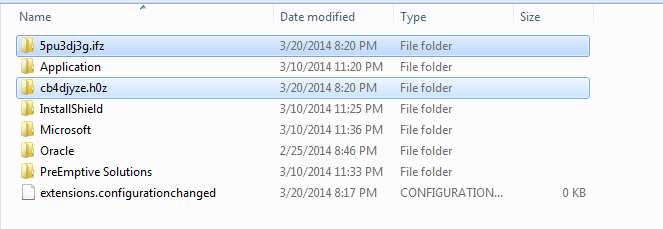

Comments